Superstar Ping-Pong
two player table tennis game for Commodore 64, 1986
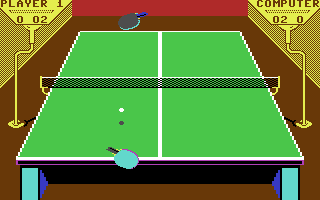
------------------------------------------------------------------------------
Use Control Port 1 and 2.
INTRODUCTION
A number of options are available to you before you begin to play Superstar
Ping-Pong. Use the joystick to make changes in any of the nine option
categories, which are discussed in detail below. Note that selection of the
SIDE VIEW table perspective limits the number of options you can make. SIDE
VIEW is recommended for advanced players only.
THE SUPERSTAR PING-PONG OPTION SCREENS
Push the joystick forward or pull it back to move the hand icon on the left
side of each of the three option screens from one option category to another.
When the hand is aligned horizontally with an option category you want to
change, push the joystick left or right to highlight the option you want within
that category. You need not press the fire button to select a desired option.
At the bottom of each screen, you will see an option to see the NEXT
MENU or LAST MENU. To move from menu to menu, pull back on the joystick to move
the hand icon to the bottom of the screen, then move the joystick to the left
or right to highlight your choice (NEXT MENU or LAST MENU). Press the fire
button, and the new option screen will appear.
FIRST OPTION SCREEN
NUMBER OF PLAYERS: You can play a one-player game against the computer, a
two-player game, or, if you select TOO TIRED, you can watch the computer play
against itself. In a one-player game, the computer's skill will vary from match
to match. NOTE: WHEN YOU CHOOSE TO VIEW A MATCH FROM THE SIDE PERSPECTIVE, A
TWO-PLAYER GAME AUTOMATICALLY IS IN EFFECT, REGARDLESS OF YOUR SELECTION FOR
NUMBER OF PLAYERS.
PLAY PERSPECTIVE: You can elect to see the game from an END VIEW of the table
or a SIDE VIEW of the table. However, if you choose SIDE VIEW, a two-player
game with manual paddle control automatically is in effect, regardless of other
selections you may have made for numbers of players or paddle control. SELECT
SIDE VIEW ONLY WHEN YOU AND YOUR OPPONENT ARE ACCOMPLISHED PLAYERS READY FOR A
NEW CHALLENGE.
PADDLE CONTROL: When MANUAL MOVE is selected, you have to move the paddle to
the ball with the joystick in order to make contact. If you choose AUTO MOVE,
the computer will move the paddle to the ball for you. However, control of the
paddle is returned to you when serving in AUTO MOVE.
GAME SPEED: Select either NORMAL, BEGINNER or HYPERDRIVE. BEGINNER is the
slowest speed; HYPERDRIVE the fastest speed (strictly for advanced players).
SECOND OPTION SCREENS
POWER ASSIGNMENTS: Power assignments give you the flexibility to "design"
players so that they have individual strengths and weaknesses. For example, you
might decide that it is more important for your player to have great endurance
than a terrific backhand. To accomplish this, take a power point or two away
from the BACKHAND category in your player's column and assign more of you
AVAILABLE POWER POINTS to the ENDURANCE category. As you learn more about your
own playing abilities, power assignments can become an effective part of your
strategy.
AVAILABLE POWER POINTS indicates the total number of points that you
can split up among the following six categories that appear on the option
screen: SMASHING, FOREHAND, BACKHAND, REACTION TIME, SPEED and ENDURANCE. Each
player can change the number of AVAILABLE POWER POINTS to any number between 12
and 20 (inclusive). The greater the number of power points, the greter the
player's overall strength.
You can assign as few as one or as many as four points to each
category, as long as the combined total of the six categories does not exceed
the total number of power points available for the player. When you assign a
value of four to a category, you give yourself maximum ability in that
category; three gives you above average ability, two gives average ability, and
one gives minimal ability. The total number of points already assigned is given
for each player next to POWER POINTS USED, which appears below the six
categories.
To change the distribution of power points, first select the player you
want to redesign by moving the hand icon up to the top of the screen, then move
the joystick to the left or right to highlight PLAYER 1 or PLAYER 2 (COMPUTER
if you are playing a one-player game).
If you want to change the total number of power points available for
the player you have selected, pull back on the joystick so that the hand icon
is aligned with AVAILABLE POWER POINTS. Then move the joystick to the right to
increase the total, or to the left to decrease the total. Use this same method
to change the number of power points assigned to any of the six categories.
When you are through, highlight NEXT MENU or LAST MENU and press the fire
button.
THIRD OPTION SCREEN
PADDLE COLOR: The paddle colors of each player can be changed. To see the
colors available, use the joystick to move the hand icon up to PLAYER 1 PADDLE
COLOR or PLAYER 2 (or COMPUTER) PADDLE COLOR. Then move the joystick left or
right. Each time you move the joystick left or right, the paddles shown on the
screen will change color. The computer prevents you from choosing the same
color for both players.
ALTERNATE SIDES: If you select YES for ALTERNATE SIDES, you and your opponent
will switch sides of the table after each game. Otherwise, everyone stays put.
NUMBER OF GAMES NEEDED TO WIN: Matches can be set for one game, best of three
games, best of five games, or best of seven games.
START MATCH: When you are ready to play ping-pong after selecting your options,
pull back on the joystick to move the hand icon to the bottom of the third
option screen. Highlight START MATCH with the joystick and press the fire
button to get underway.
PLAYING THE GAME
GENERAL RULES AND SCORING: Players automatically switch service every five
points. The first player to score 21 points with at least a two-point lead over
the opponent wins the game. If a score of 20-20 is reached, players will change
service after every point, and the first player to establish a two-point lead
wins the game.
A scorecard for each player appears on either side of the table. The
two-digit number gives the number of points scored by each player in the game
in progress, and the single digit number gives the number of games won in the
current playoff by each player.
HOW TO PLAY: Use the joystick to move the paddle. Press the fire button to
serve the ball. If you have selected AUTO MOVE, after the serve, the computer
will mover the paddle toward the ball for you. In MANUAL MOVE, use the joystick
to move the paddle toward the ball. When you are playing from the END VIEW
table, push the joystick to the left to move the paddle to the left and push
the joystick to the right to move the paddle to the right. On a SIDE VIEW
table, pull the joystick back to move the paddle toward the bottom of the
screen, and push the joystick forward to move the paddle toward the top of the
screen. Press the fire button to seing your paddle. Both players in Superstar
Ping-Pong are right-handed.
The timing of your swing controls the direction in which the ball will
be hit. The ball can be hit in 15 different directions by mastering your
timing. Swinging the paddle a little early or a little late will increase the
angle of your shot.
You can use the joystick while you press the fire button to either
smash or put backspin on the ball. When you are playing from the END VIEW
table, you can smash the ball by pushing the joystick forward while you press
the fire button to seing. To put backspin on the ball, pull the joystick back
while you press the fire button to swing. You automatically put topspin on the
ball just by pressing the fire button to swing in both the SIDE VIEW and END
VIEW games.
From the SIDE VIEW table, smash the ball by pushing the joystick to the
left as you press the fire button to seing the paddle. You can put backspin on
the ball by pushing the joystick to the right.
A smash is tough to get over the net, and it wears down your endurance
- so smash sparingly. You also fatigue when you chase the ball. As your
endurance decreases, all aspects of your game decline. A good strategy is to
work your opponet "all over the table" to wear down the player.
------------------------------------------------------------------------------
Some useful keyboard shortcuts
------------------------------------------------------------------------------
[PAUSE] - stop/continue game
[F9] - quick load game state
[F12] - quick save game state (still stored after leaving the site)
[F10] - toggle performance meter
[F11] - toggle fullscreen mode
[ScrollLock] - quick switch control ports
[PageDown] - make a screenshot (320x200)